Step by Step: Get your Deloitte KYC Credentials

- Step 1: Enter the Deloitte KYC Credentials service website:
- Step 2: Download the Deloitte Wallet from the official Chrome extension store. Install the Wallet on your computer.
- Click “Add to Chrome”.

Deloitte Credentials Wallet: The wallet for your credentials. The Deloitte Wallet is a browser extension in which to store and share your Deloitte KYC credentials with third party verifiers. They can then trust these credentials and use them to identify and verify counterparties.
With the Deloitte KYC credential service, users can create digital identities using blockchain. The Deloitte Wallet (built on the Sporran Wallet) acts like a physical wallet, storing personal digital credentials and providing users with both anonymity and control over their own data when they present their information to online services.For download and usage of the Deloitte Wallet the Terms and Conditions as outlined under https://kyc-credentials.com/terms-of-use are applicable.
- Step 3: Enter the Deloitte Wallet.
- Click “I have read and agree to the terms & conditions”.
- Click “Create Identity”.

- Step 4: “Attention! The next step is very important! Please write down your wallet’s phrase and keep it in a safe place. We recommend that you write down your backup phrase with pen and paper. The phrase is required to restore your Identity. Keep it safe, so you don’t lose your assets”.
- Click “Next”.

- Step 5: Backup Phrase! Click or hover over each word and write it down. You need to write the words in the correct order from 1 to 12.
- Click “Next”.
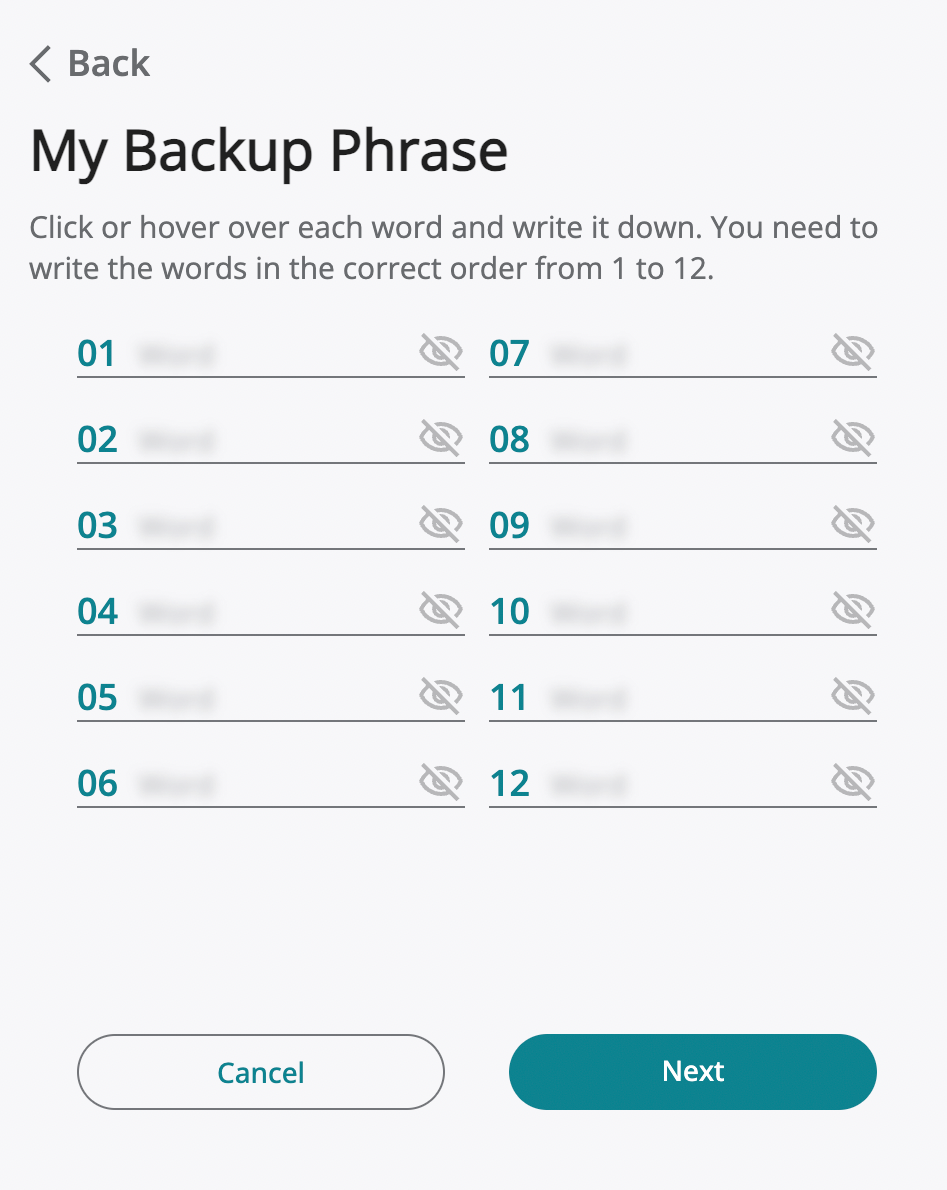
- Step 6: Check Backup Phrase! To make sure you wrote down your backup phrase accurately, sort your phrase in the correct order from 1 to 12.
- Click “Next”.
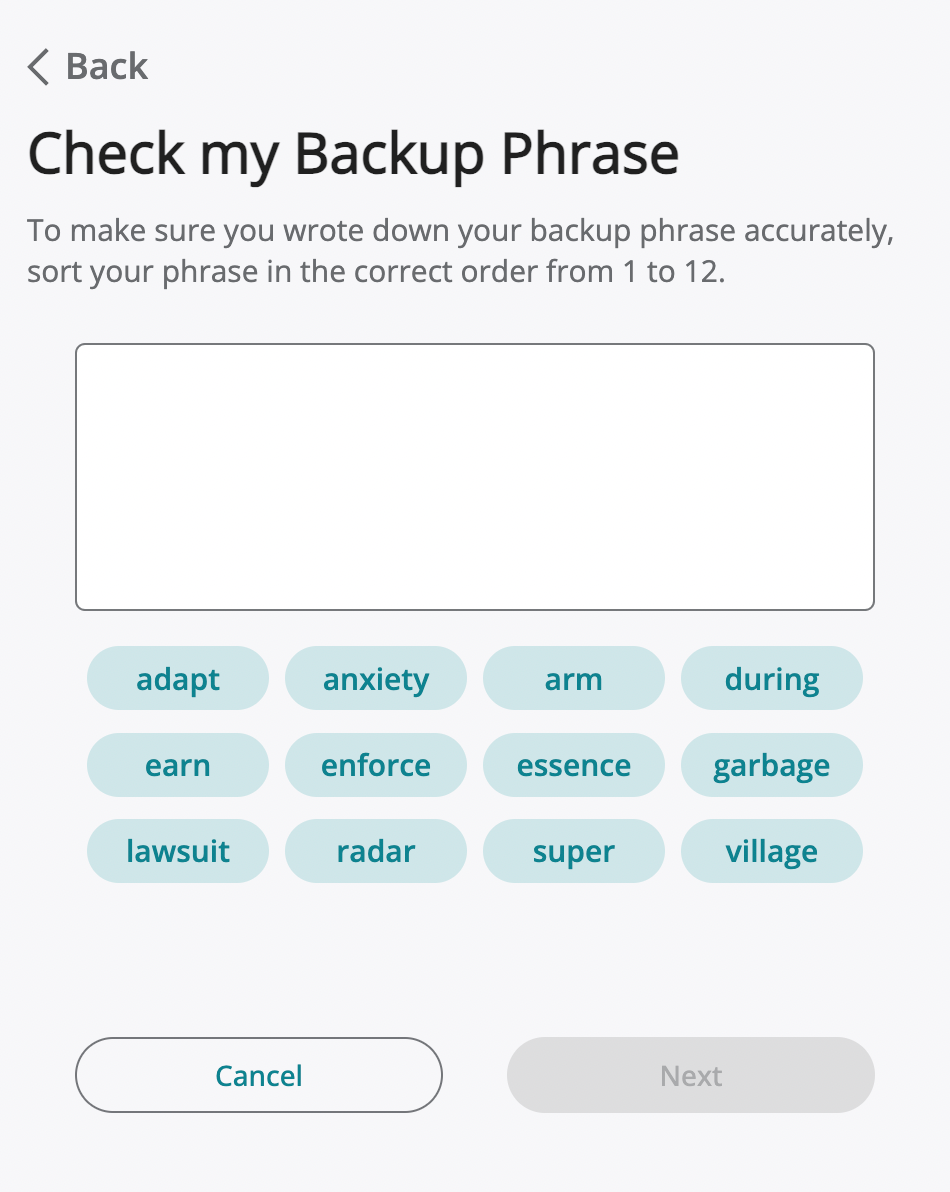
- Step 7: Set Identity Password! You need a secure password for every Identity.
- Click “Next”.
- Step 8: Success. Congratulations, you have completed your registration!
- Click “Done”.
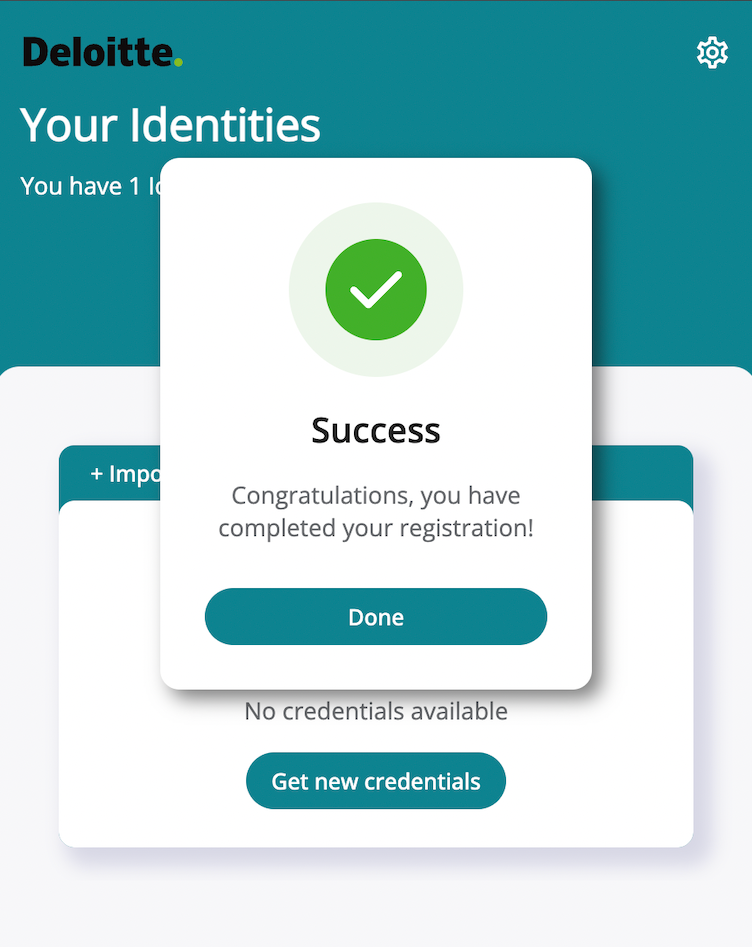
- Step 9: Click on “Get new Credentials”.
- https://kyc-credentials.com/home will open automatically.

- Step 10: Click “Connect to Wallet”.
- Click “Authorize”.
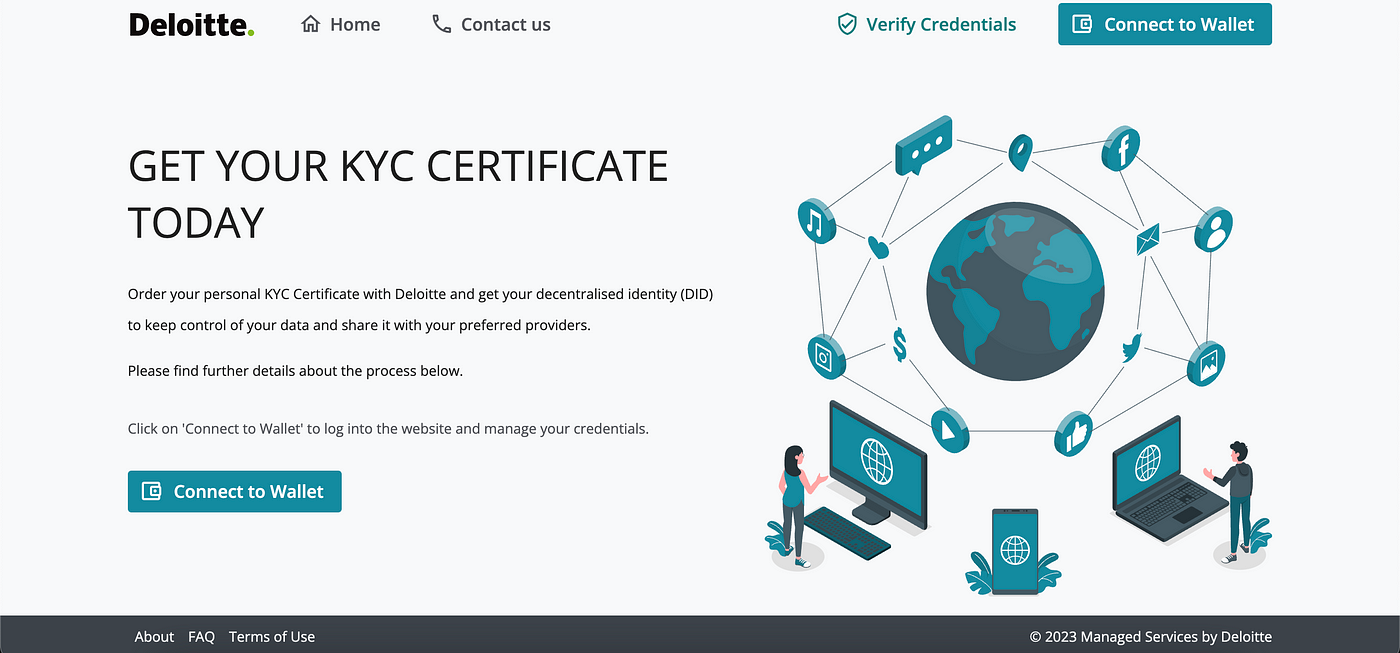
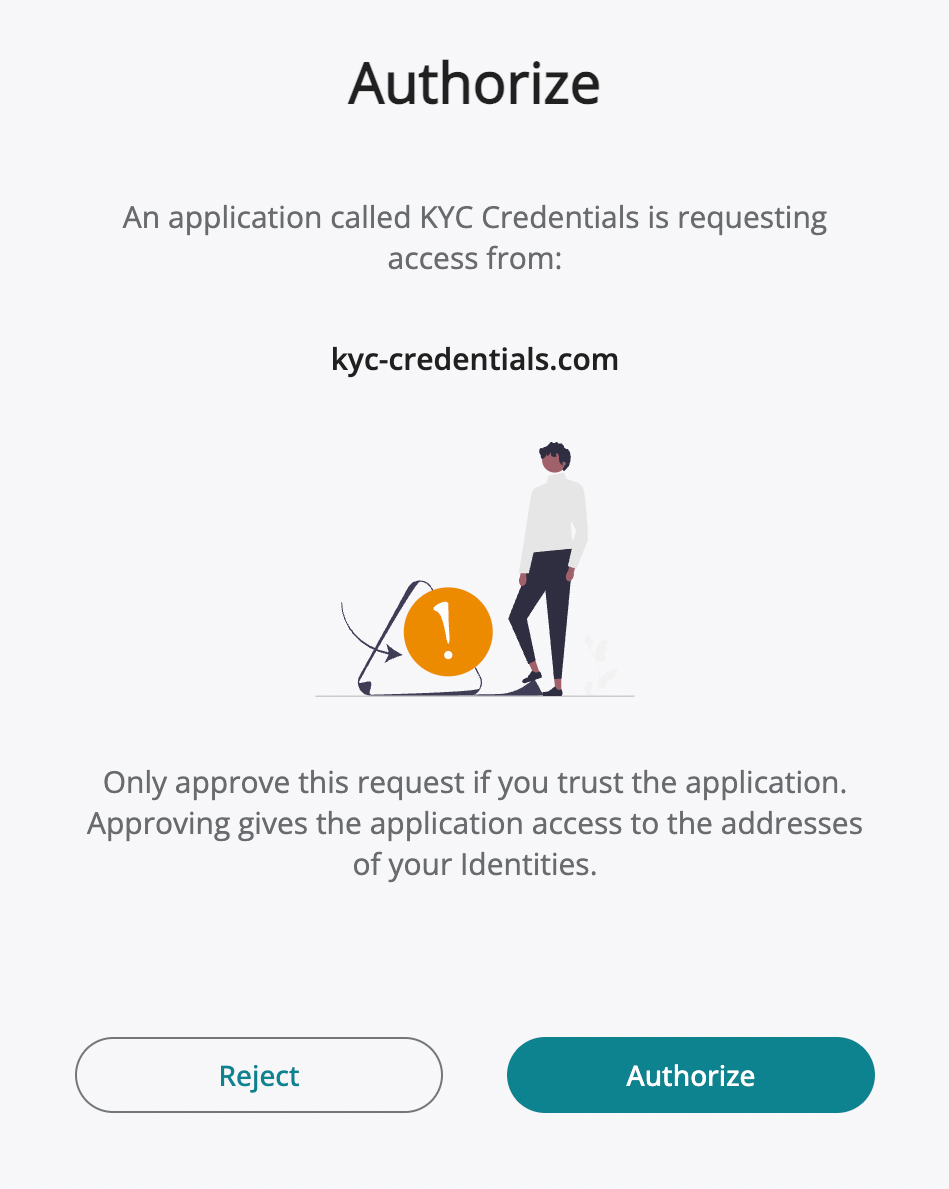
Note: Only approve this request if you trust the application. Approving gives the application access to the addresses of your Identities.
- Step 11: Share (Digital Identity 1) with this website.
- Click “Login”.

- Step 12: Put your Deloitte Wallet’s password.
- Click “Login”.
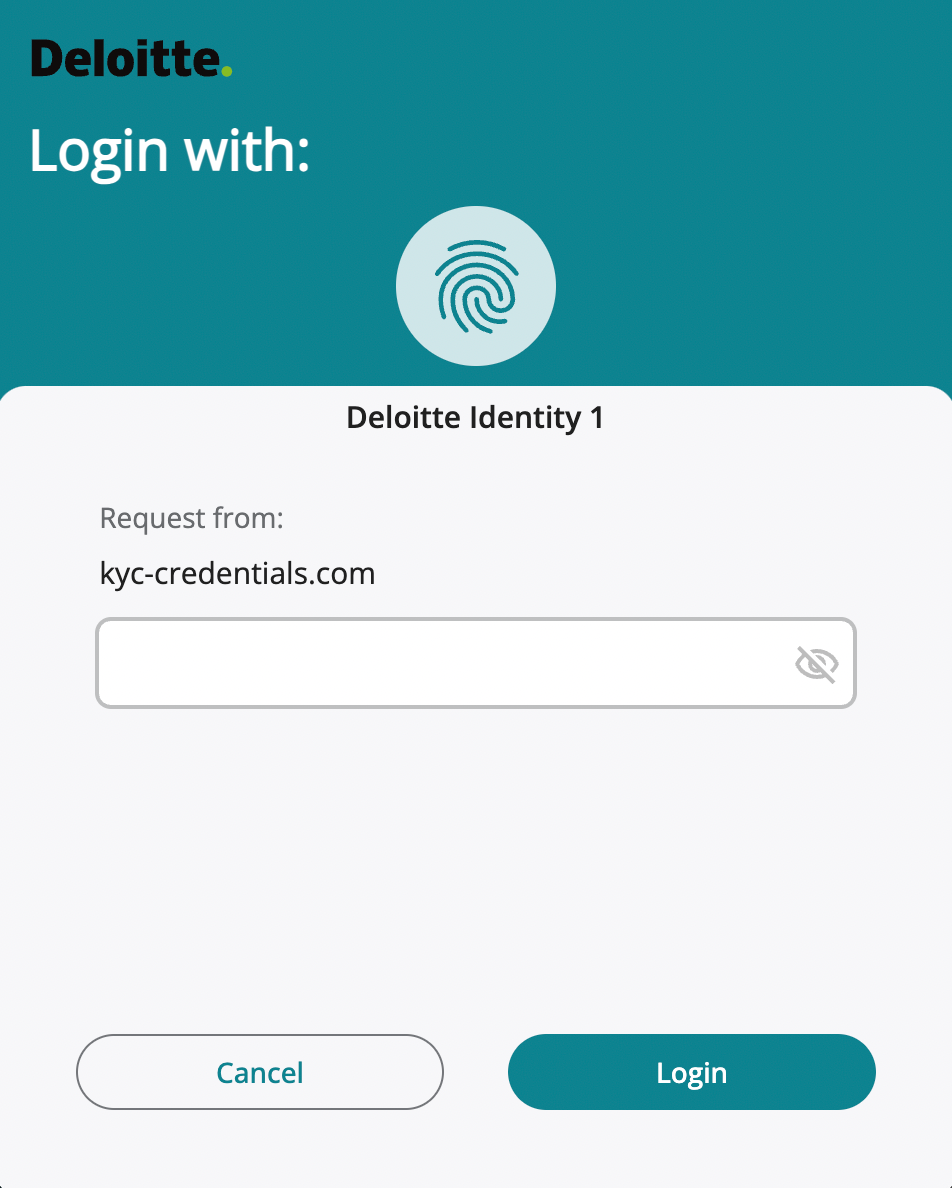
- Step 13: Select entity type: Natural person or Legal entity.
Natural Person: You apply for a Deloitte Certificate for yourself as an individual. You must be at least 18 years of age or older and capable of entering into a legal binding agreement. It contains the person’s data (for more details please refer to the FAQ) and PEP (Politically Exposed Person) status, which is verified by Deloitte as well as by the public key. This certificate is used to confirm the person’s identity when they engage in online transactions or communication.
Legal entity: You apply for a Deloitte Certificate for a legal entity as authorized legal representative. A simplified process is available if the legal entity is registered in a commercial register or holder of a valid Legal Entity Identifier (LEI). For companies that are not registered in a commercial register or holder of a LEI, additional documents are required. Please refer to our FAQ.
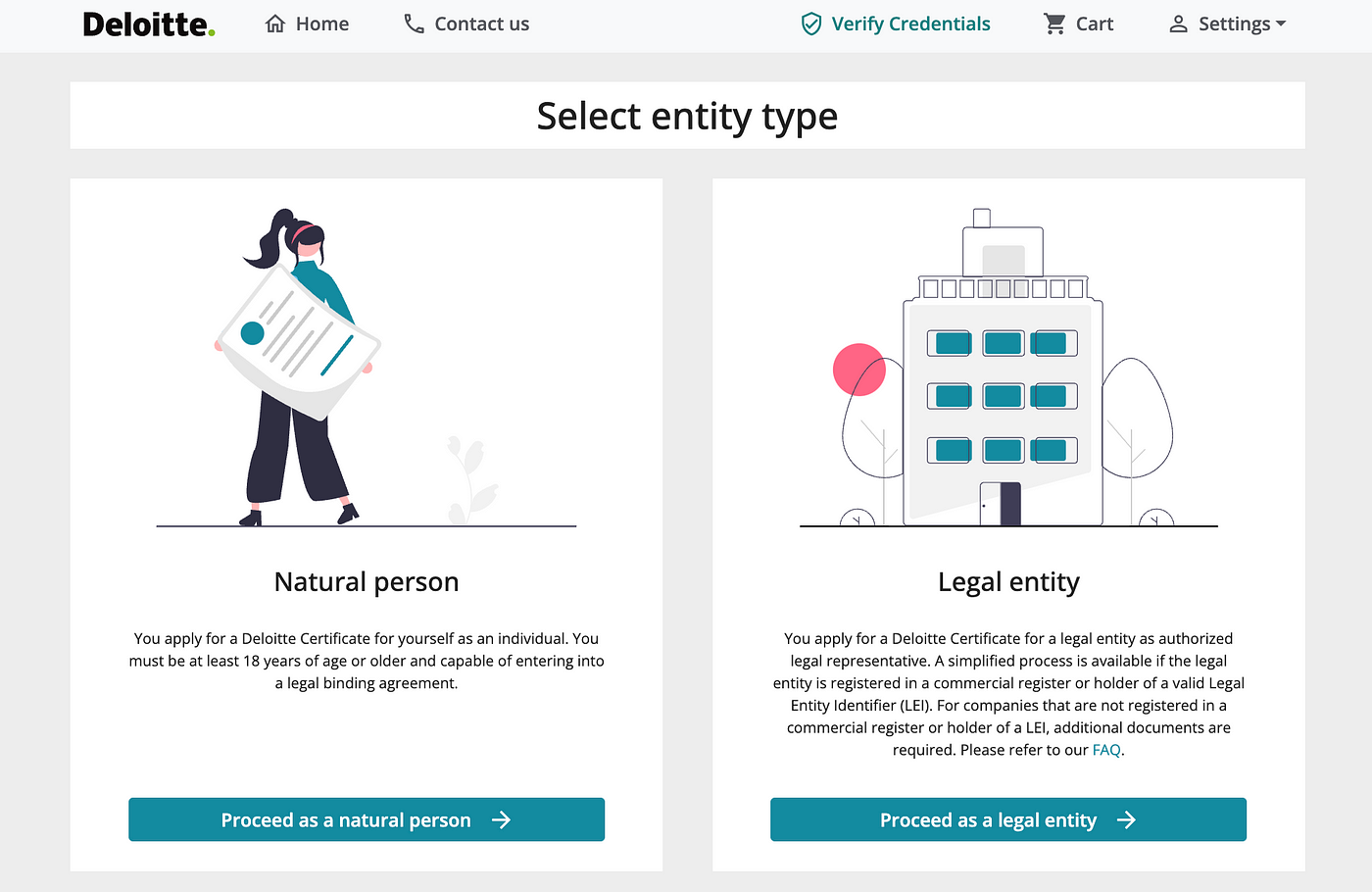
- Click “Proceed as a natural person”.
- Confirm account selection: Are you sure you want to create a natural person account?
- Click “Yes”.
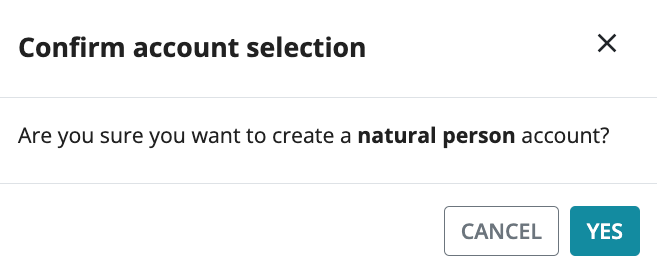
- Step 14: Add the “Natural Person” product to the cart.
- Click “Cart” button.

- Click “Go to cart”.

- Add Billing address.
- Apply promo code (if available) and click "Apply".
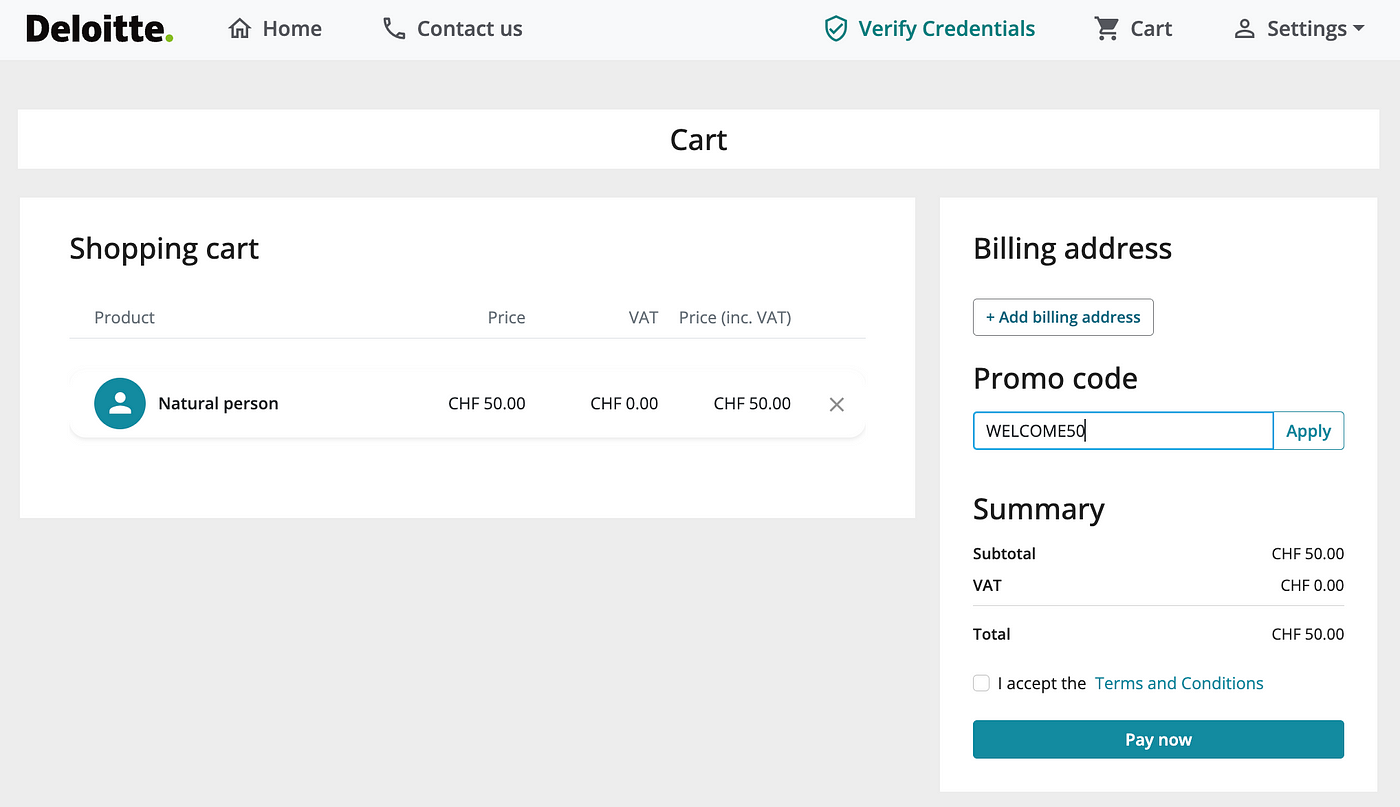
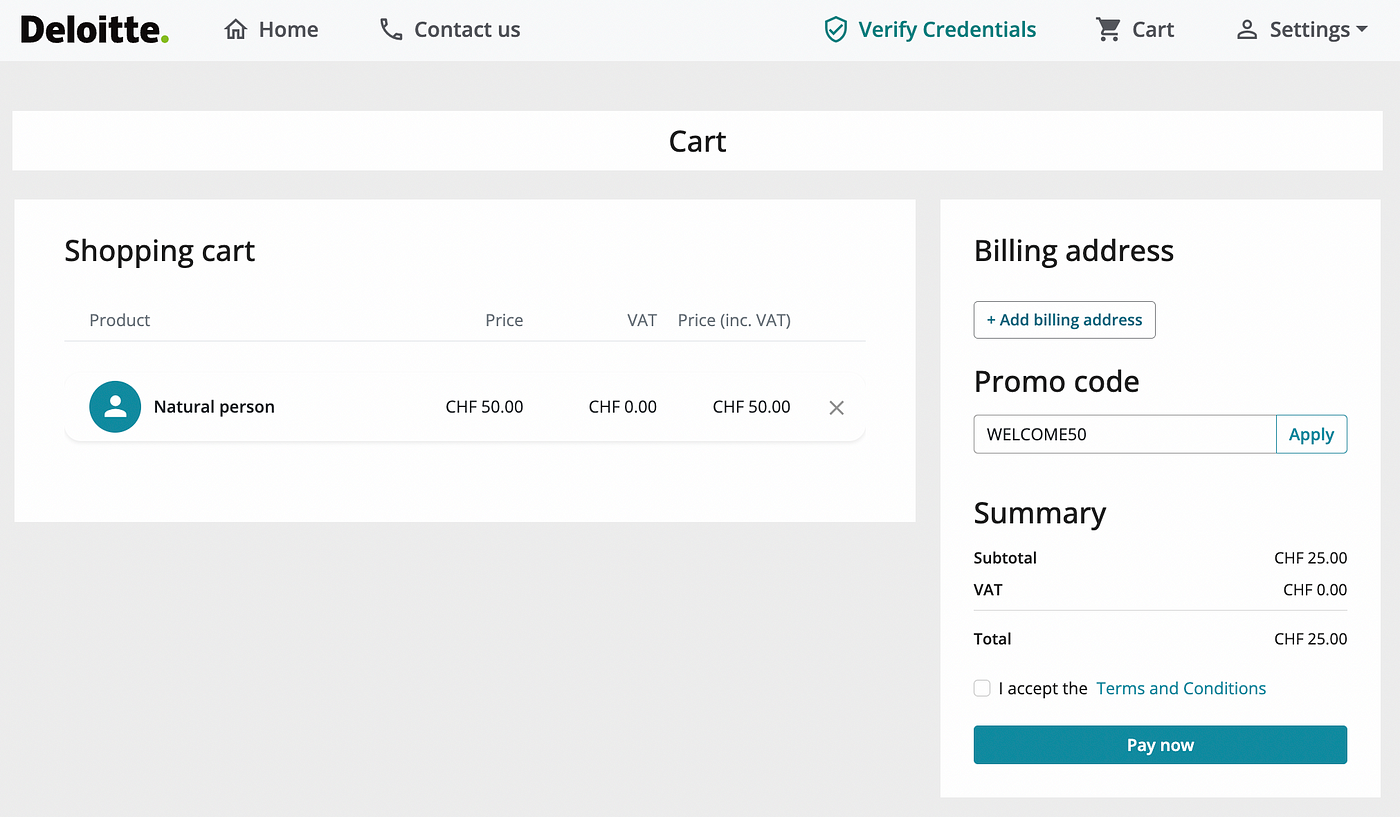
- Accept the Terms and Conditions.
- Click “Pay now”.
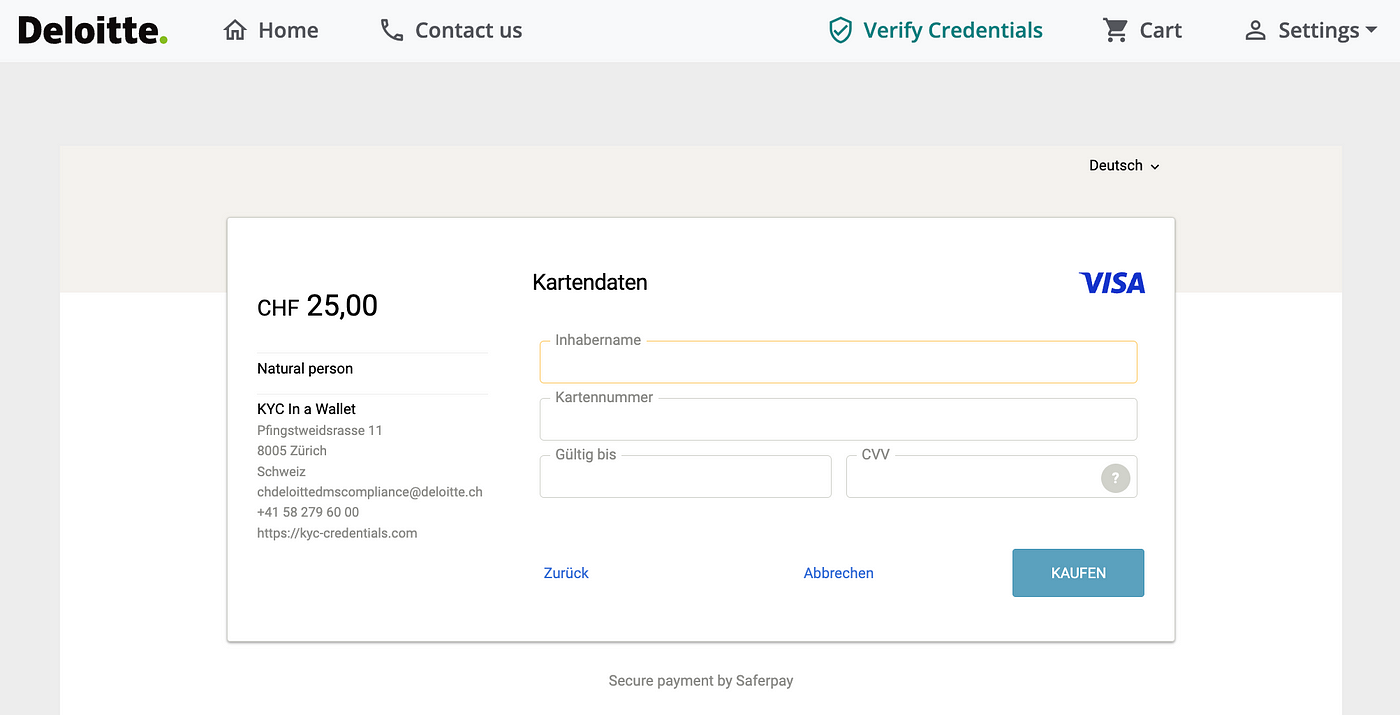
- Step 15: Start certification process.
- Click in the “pencil” icon.
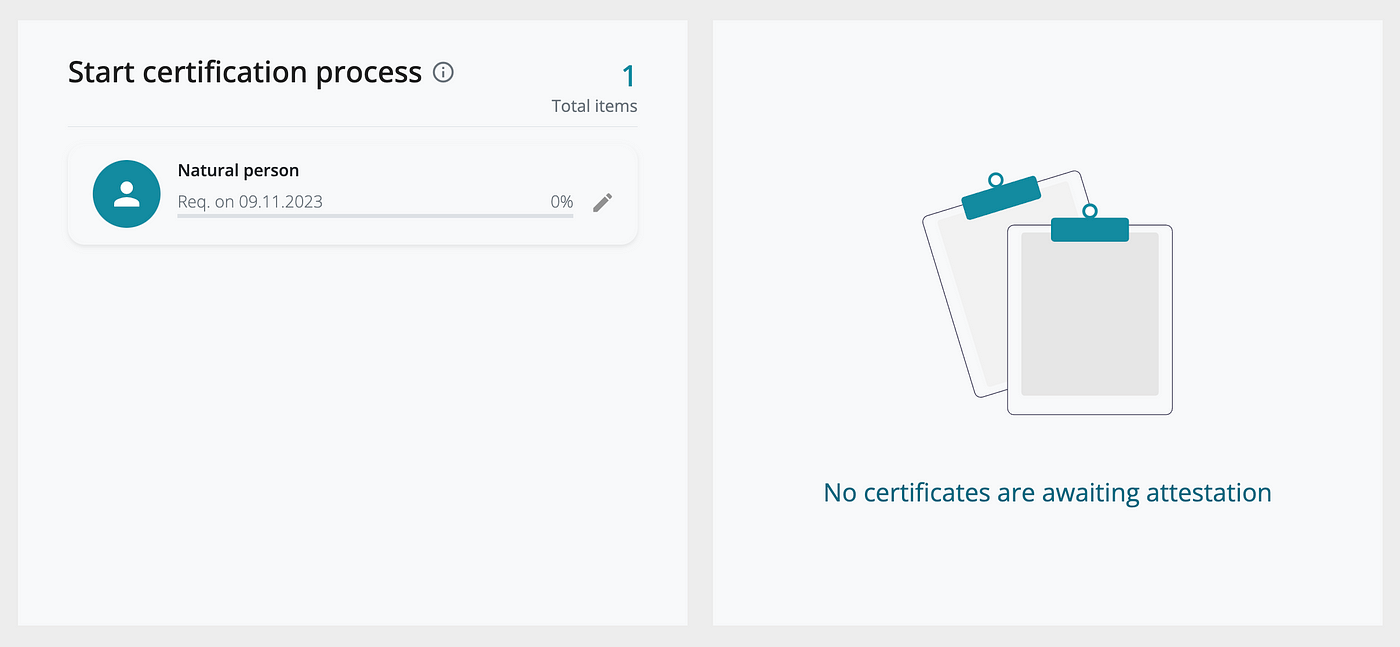
- Put your document type and document country.
- Click “Continue”.
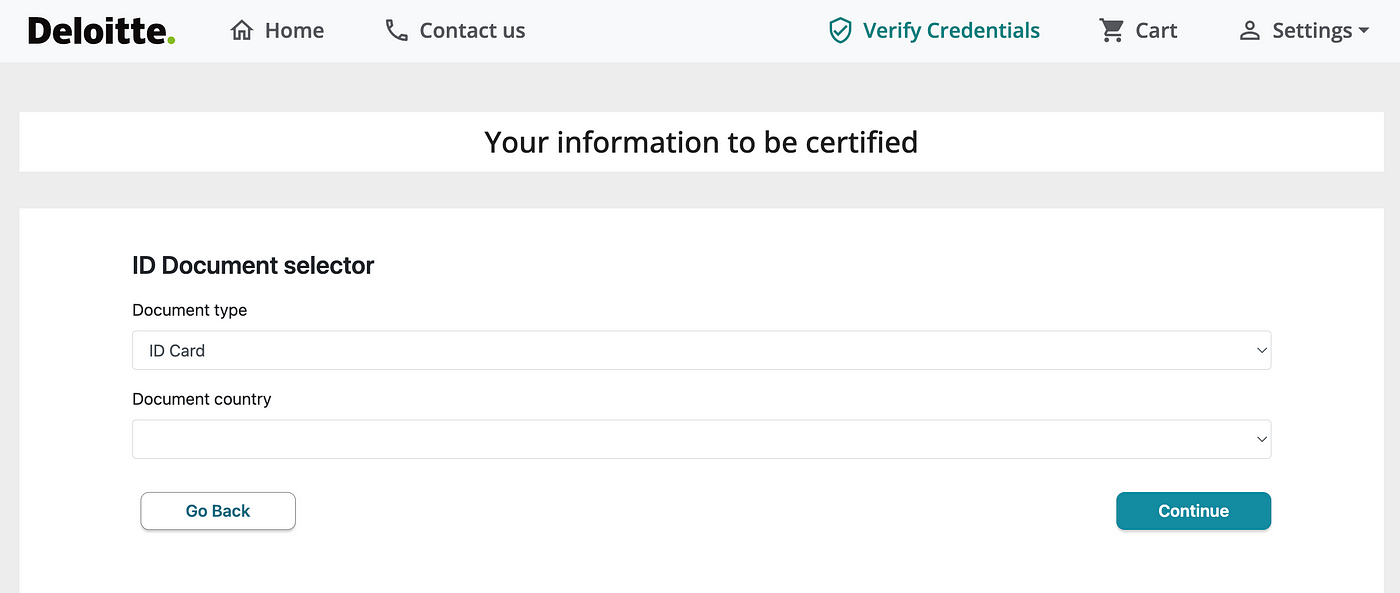
- Add identity document. In this step, we will capture a photo of your identity document. The website will automatically capture the front face of your document and then the back face. Before this step, please make sure you have enabled the camera of your computer or mobile device.
- Click “Start”.
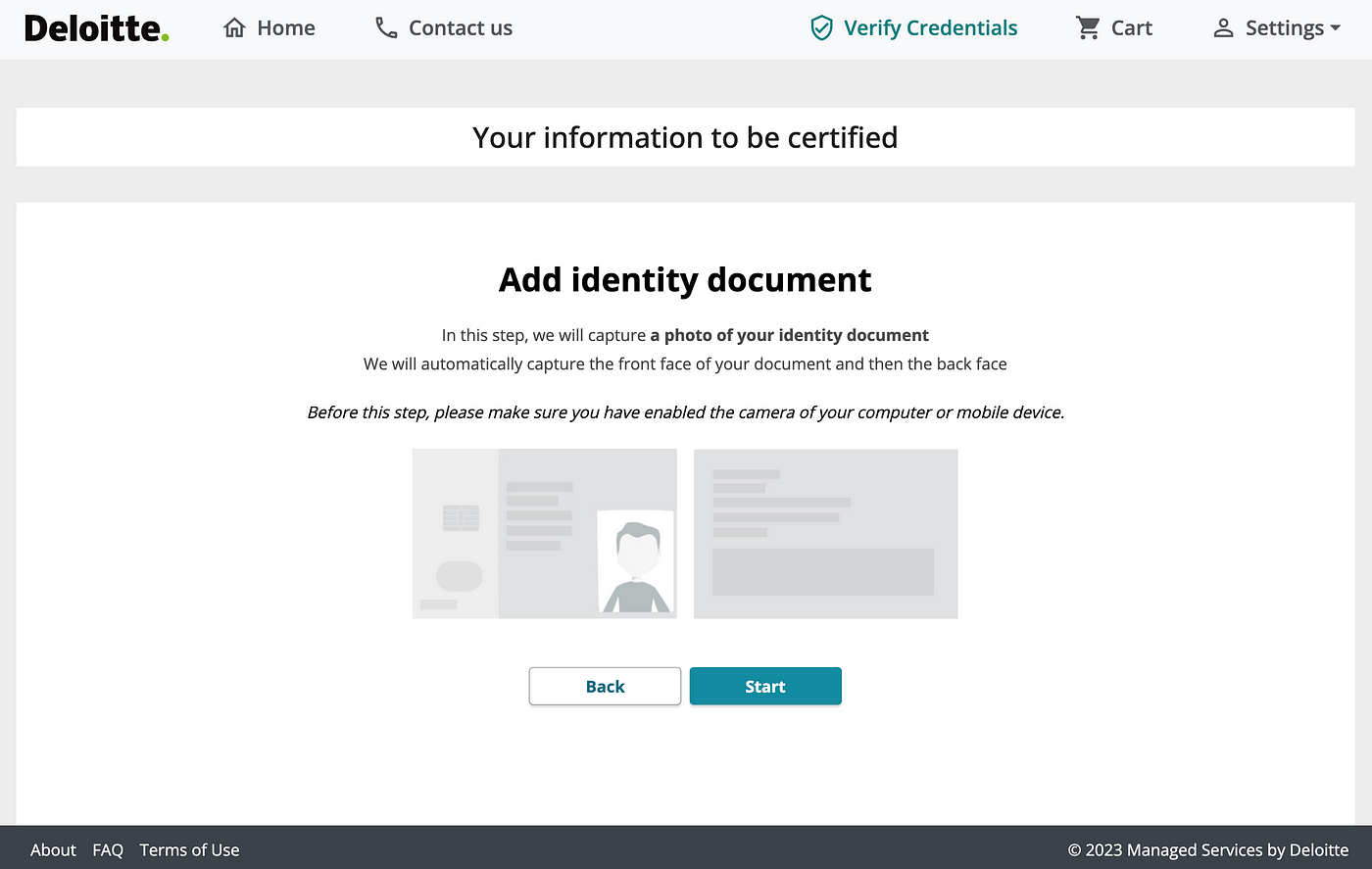
- Click “I’m ready!”.

- Complete your personal information, and upload your national ID card or passport.
- Click “Submit”.
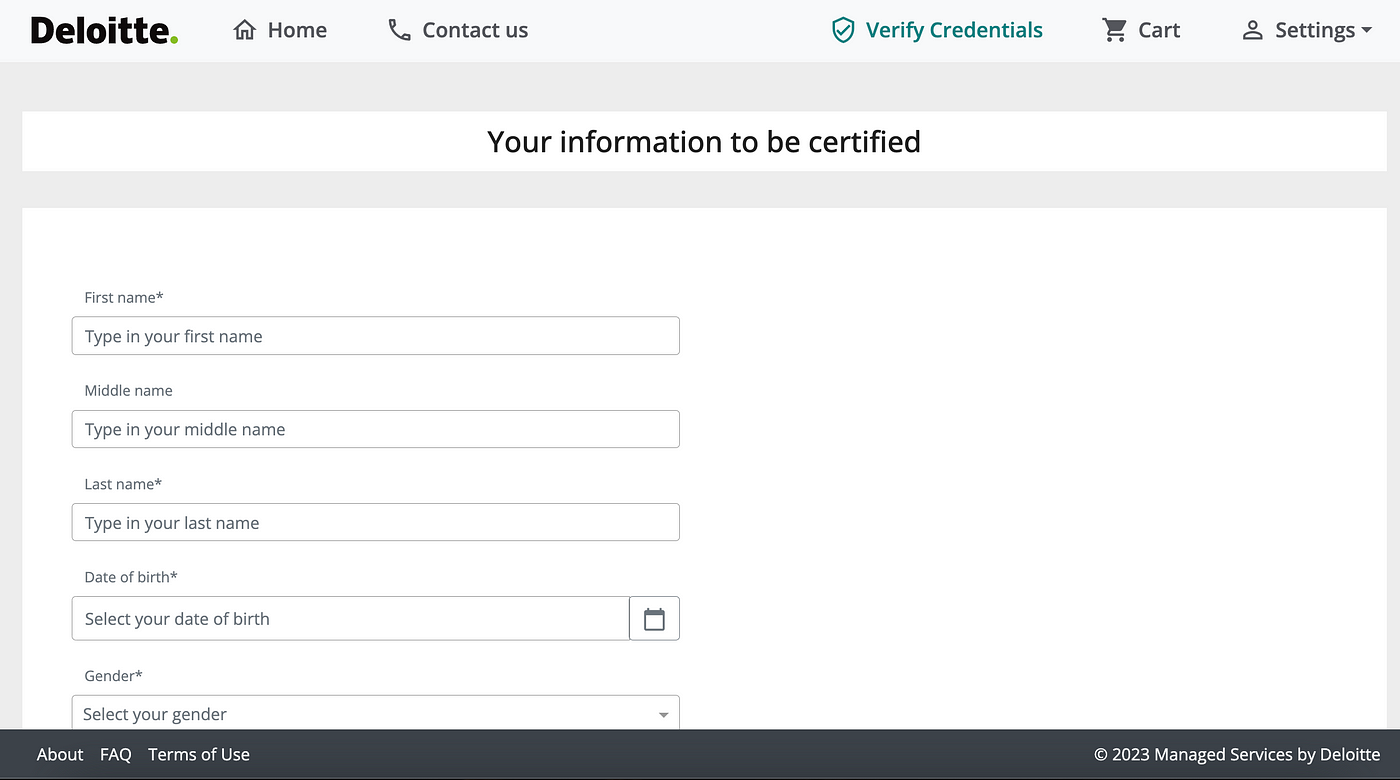
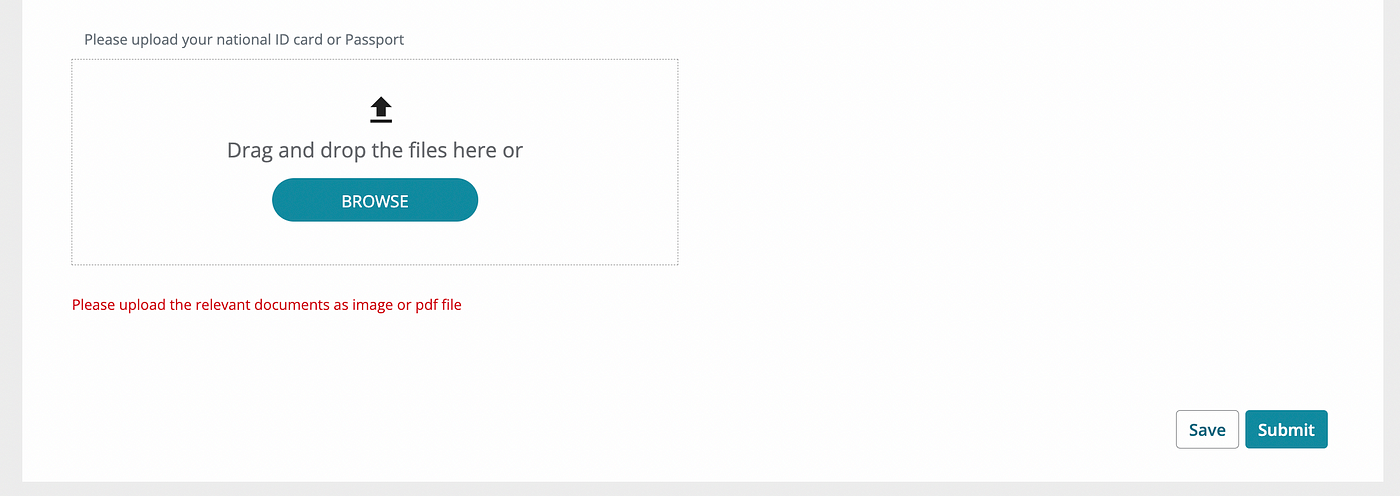
- Phone Confirmation. Insert the 6 digit code we have sent you by SMS to your phone.
- Click “Continue”.

- Congrats! Your Phone successfully verified!
- Continue the process by clicking “Next”.
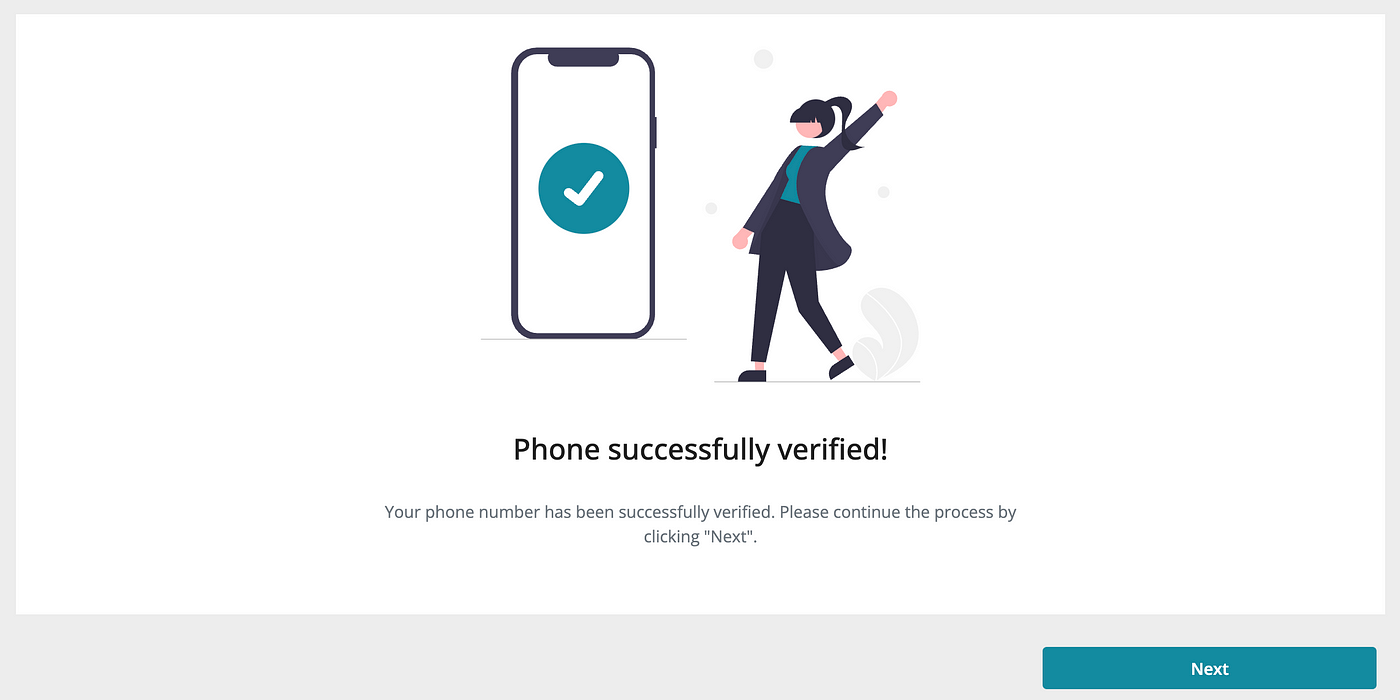
- Email verification. A verification code to (your email). Please enter the received code to validate your email address and confirm that you are the owner of the account.
- Go to your email platform and copy and paste the code in the foreseen field in the application process. In case this e-mail was delayed, you can access your process any time by logging into your account on kyc-credentials.com.
- Click “Confirm”.
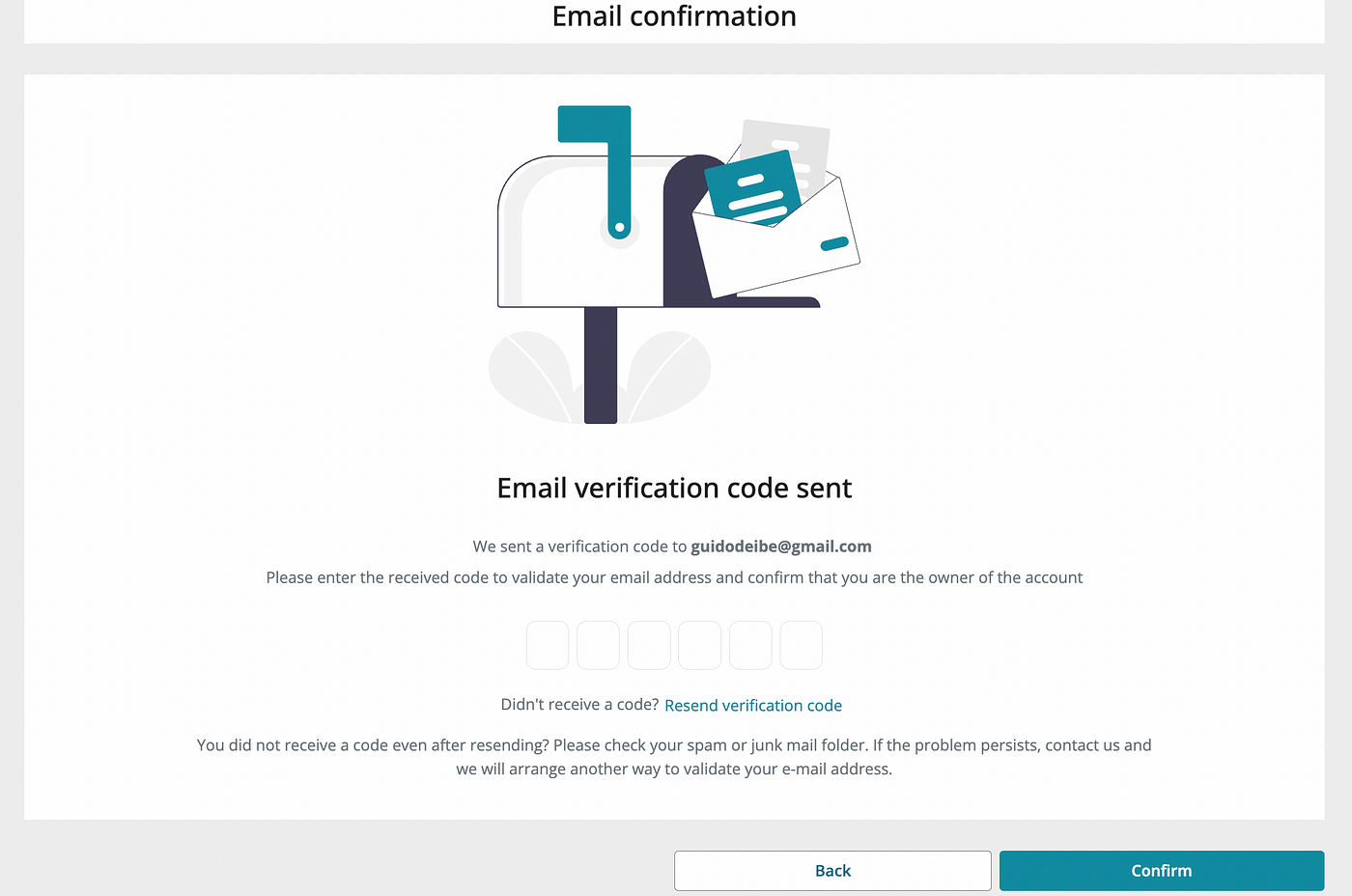
- Congrats! Email successfully verified!
- Your email address has been successfully verified. Continue the process by clicking “Next”.

The following may rarely happen: Appointments “We are happy to support you with your online identification process. Please book an online meeting with one of our operators. We are looking forward to seeing you soon in person”. (Deloitte)

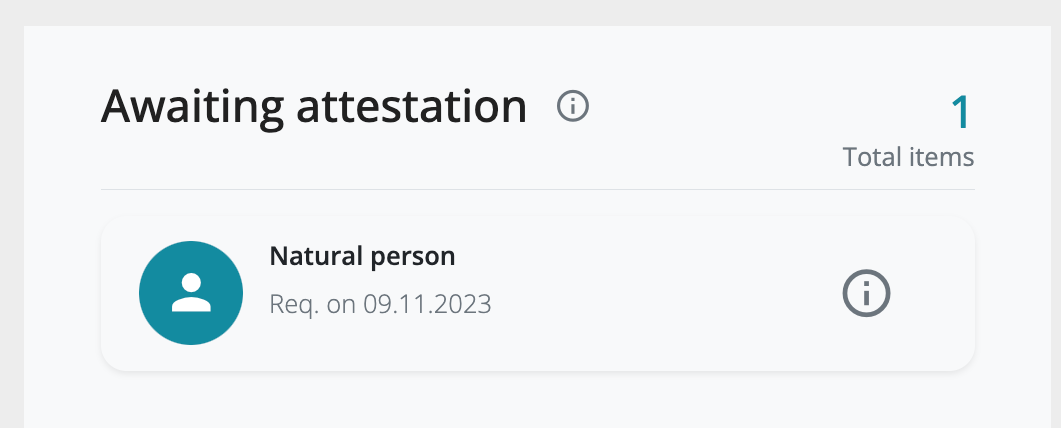
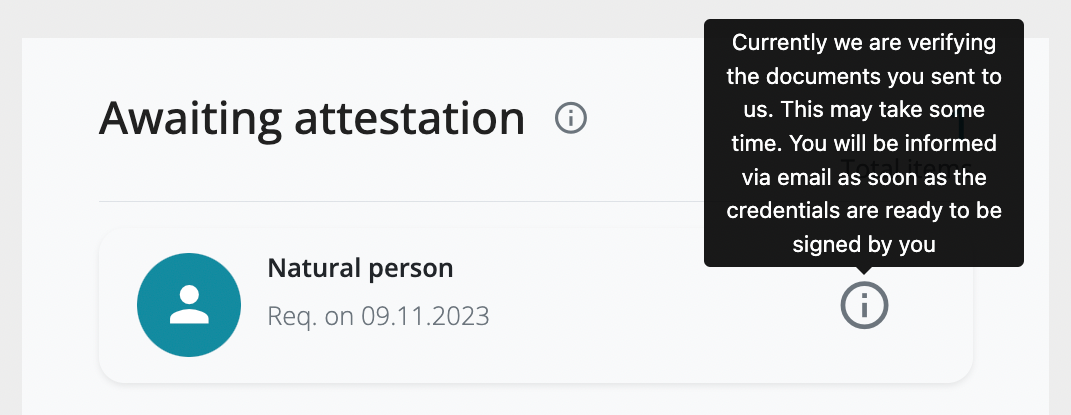
- “Currently we are verifying the documents you sent to us. This may take some time. You will be informed via email as soon as the credentials are ready to be signed by you” -Deloitte Switzerland
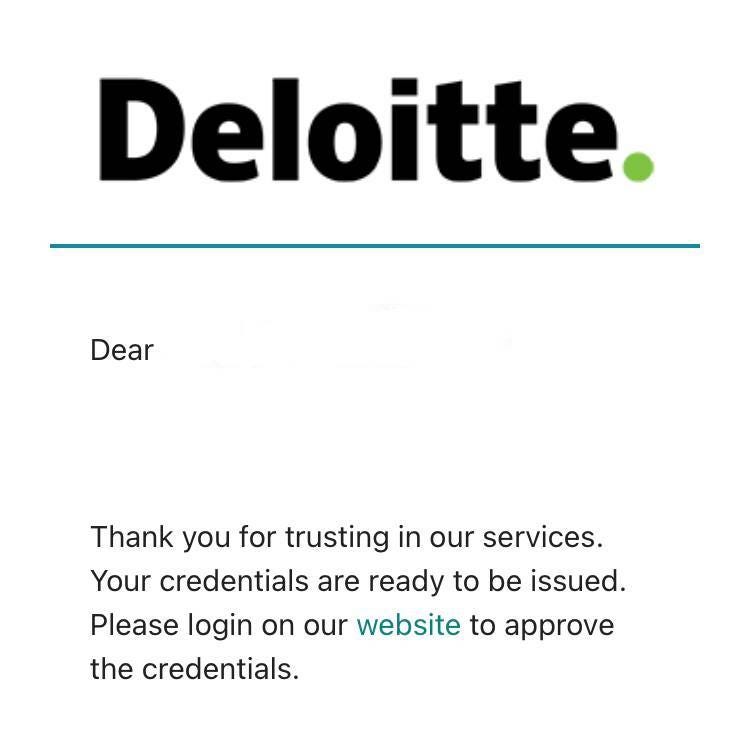
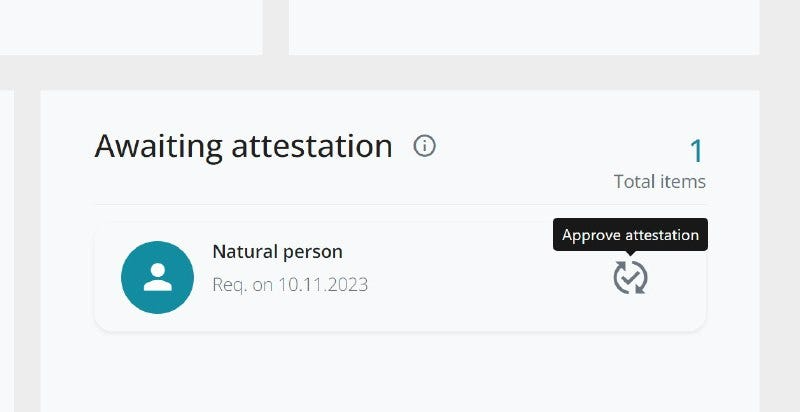

Congratulations! You have completed all the steps to obtain your Reusable KYC Credential developed by Deloitte Switzerland and Polimec Protocol, anchored on the KILT Protocol’s blockchain.
Was this article helpful?
That’s Great!
Thank you for your feedback
Sorry! We couldn't be helpful
Thank you for your feedback
Feedback sent
We appreciate your effort and will try to fix the article